Install a Calibre Plug-in
I’m using Calibre version 0.8.6 with a Kindle 3 and the “Kindle Collections” plugin version 1.70. The plugin link has a link to download and instructions on how to install the plugin in Calibre (requires Calibre version 0.8.6 or higher). There is also some brief description of how to use it. Once installed (choosing to put the plugin in “the main toolbar when device is connected”), and after restarting Calibre, this is what appears when your Kindle is plugged in.
The version 0.8.6 of Calibre has a new feature to add or manage plug-ins from which you can install this collections manager. Look for it under the “Preferences/Get plugins to enhance Calibre” toolbar selection.
Check Your Kindle Files
The first thing that I tried was the “View report of Kindle collections and books” option. This gave me a text file display showing my books and collections and also warning me of 6 books that the Kindle could not read, 2 sets of duplicate books, 2 corrupted .mobi files and a list of about 20 .png and .jpg image files that the Kindle could not display. I used Windows Explorer to search for and delete these files from my Kindle documents folder.
Create Collections Automatically
Next, I wanted to see if I could add book series as collections in the Kindle. To do this you need to have “Series” as one of your Calibre columns (with appropriate info filled in, of course), then you first choose the “Customize collections to create from Calibre…” option. In the pop-up window you have a table and some check box items. Look for “Series” in the Calibre Source column and set it to “Create” in the Action column. Move over to the Minimum column and set it to 3 (I don’t want a collection if there are less than 3 books). Make sure the option “Preserve existing Kindle-only collections” is checked. At the upper right is a link “Preview without saving collections” click this to get a report of what collections will be created with your current settings.
If the report is OK, go ahead and click the “OK” button to add the collections to your Kindle. As you can tell from the picture above there are many other options for automatically creating collections. If you don’t want to go to the trouble of setting up your series or tags or user categories then you can always use the “edit Kindle collections manually…” option.

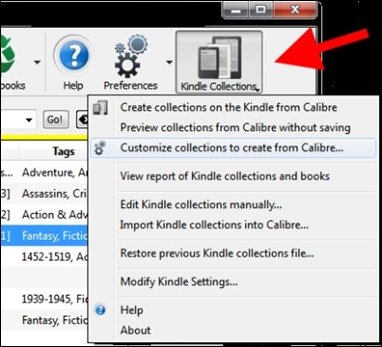
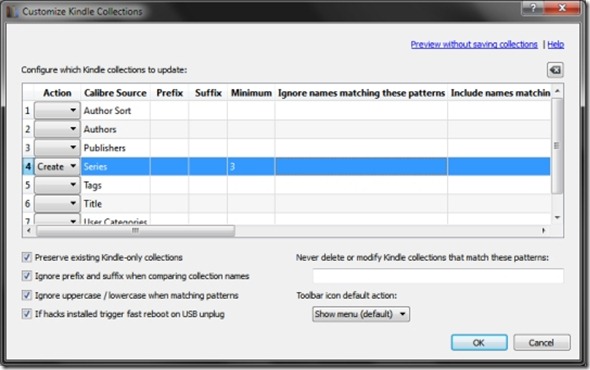
You can create kindle collections with this web utility.
http://www.accwebworks.com/kindle
Yes, but Calibre can do it based on selection criteria and without using several steps. I would use the web utility, if Calibre wasn’t already a great Kindle library manager that also happens to have a full-featured collection plug-in.
Where can we get version 0.8.6. Calibre site shows 9.8.28 only.
thanks!
You must be looking in the wrong place. As of this week the current version of Calibre is 8.29. The newest version works fine with the collection plug-in. (Sorry about the “leading 0” if that threw you off).
I now understand the version numbering!
My problem is it doesn’t matter whether it is 8.6 or 8.29, after installing the Kindle Collections Plug in version 1.7.10 I still can’t see the Kindle Collections icon. Even after re-starting Calibre. Appreciate any help you can extend. Cheers – Ed
Update! Tried it again on 8.6 and it works as you have advised above. Thanks a lot! ed
Hey, I know this was posted a while back, but I just purchased a Kindle 3 and am having some issues with organizing my collections. I was hoping you could help me.
I have Calibre and the Kindle Collections plug-in, which I’ve used to create my collections based on both series and tags. My issue is that, within the collections, the books aren’t order by their placement in the series. For example, Harry Potter 1, 2, and 3 are not books 1, 2, and 3 listed in that order. Instead, Harry Potter 5 is first, then #2, then #1, then #3, etc. I do have the metadata organized appropriately and I even tried making their publish dates all the same thing, but that didn’t work. Strangely enough, if I order my Kindle content by Author, then the books are organized by series and their placement within the series.
Any ideas of what I could do to make my collections be order by book order in the series? Thanks!
Yes, I have observed the same behavior. For long series collections I have editted the book titles to include the series number, just so I can keep them straight. I notice they aren’t necessarily in alphabetical order or series order (even when ordered by Author). My best guess is that, in the “order by Author” list, they are sorted by the publication date. This seems like a simple thing that Amazon can perhaps fix in a future firmware update. As people add more books to their Kindles, collections will become more important as a feature.
When I get Calibre to show me all the books on the Kindle, including the Amazon books that I didn’t install with Calibre, my kindle collections column disappears. Is there any way to have it show the collection for all the books on the kindle?
I’m guessing that you mean when you use the “Device” toolbar button to display your Kindle books, you can’t see a custom “collections” column. To that, my answer would be: There seems to be no way to show a custom column when in “Device” view.
If instead you meant that you simply wish to see Kindle collections in a calibre column, then 1) create a new text column {Preferences>Interface>Add a custom column} 2) restart calibre 3) Hook up your kindle via USB 4) from the “Kindle Collections” toolbar button choose “Import Kindle collections to calibre” and choose your new custom column as the destination.
[…] Manage Kindle Collections with Calibre « Efficient Time-Wasting […]
Is it possible to see the Collection created via Calibra on the Kindle (3&WI-FI)’s screen? I have all of my books in a Collection but when I turn on my Kindle there are no Collection files. I am not sure what I am doing wrong.
Thank you for your help!
After creating and sending or changing a Kindle collection in Calibre you must restart your Kindle by holding the power button to the right for 15 seconds.
After installing the plugin, I erased all the books on my kindle keyboard and then used the plugin to organize by author. I got the error message that there were no books on the kindle to organize (although they are all in Calibre 0.8.64). I then downloaded the books back to the kindle, then ran the plugin. I now have duplicates of all books, with all the books showing up in a catagory and also out in the general listing. How do I avoid this?
At the top of the home page on the Kindle you can choose how to organize your books. If you choose “by Collection” the books in a collection will only be displayed inside their collection folder. For instance on my Kindle if I choose “All” I get 29 pages of book titles and collection folders, but if I choose “by collection” I have 11 pages, where most books are hidden away in their collections. For more information or feature requests on the plug-in please visit the mobileread forums where the plug-in author can respond directly.
I also made a simple script for Linux http://tagib.com/download/collectionsMaker.py .
Tested many times and sadly found that it doesn’t support the new Paperwhite. Since I am a Mac user I and need to study the Buddhist Canon I could only use a visual machine to run the Windows application for Kindle Collection Management.
Yes, and the collection plugin also didn’t work with the Kindle Touch. Making collections easier doesn’t seem to be important to Amazon.
there is an app for mac that can edit kindle’s collections with easy drag&drop: http://getscida.com/ (not sure if works on paperwhite)
[…] Create Collections with Calibre: https://rjnorwich.wordpress.com/2011/05/16/manage-kindle-collections-with-cali… […]
A lot of very helpful info here. Thanks a lot!
I’ve run into one other issue I haven’t been able to resolve. I will often group books into multiple collections on my Kindle. For example, I may have a single book, “Book X” listed under both a “Science Fiction” category and a “Short Story” category. When I imported my Kindle categories into Calibre, any book with multiple categories showed up as a stand-alone entry in the category list with all the categories concatenated. So on Calibre I ended up with a “Science Fiction” category, a “Short Story” category, and a “Science Fiction; Short Story” category. If I search in Calibre under the plain-old “Science Fiction” or “Short Story” categories, “Book X” will not show up. It only appears under the combined “Science Fiction; Short Story”.
Is there any way around this? Am I limited to keeping my Kindle books in a single category for this to work cleanly?
I’ve never tried multiple categories for a book in my Kindle, but I don’t see why it couldn’t work.
The problem you are describing sounds to me like you’ve chosen the wrong type of column in calibre. If the column you created uses the “plain text” type then anything entered will be treated as one object by calibre (even if separated by punctuation). When you create a column for your Kindle collections (and you anticipate the multiple categories) you should choose the “comma-separated text like tags” column-type, where each comma-separated entry will be a separate object inside calibre.
Bingo! That was it. Thank you so much!
It seems that Calibre doesn’t support my Kindle Touch at all, I failed again and again.